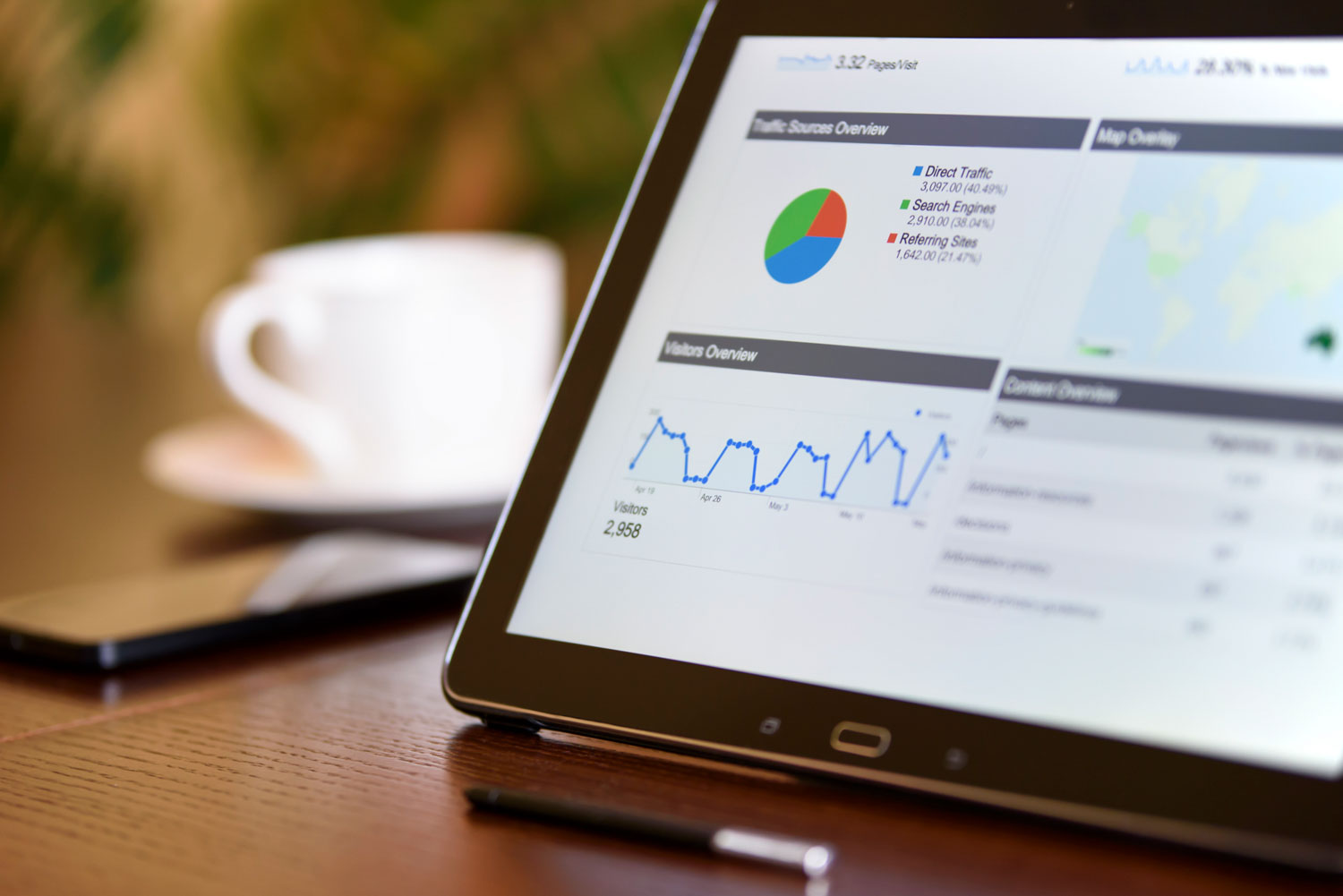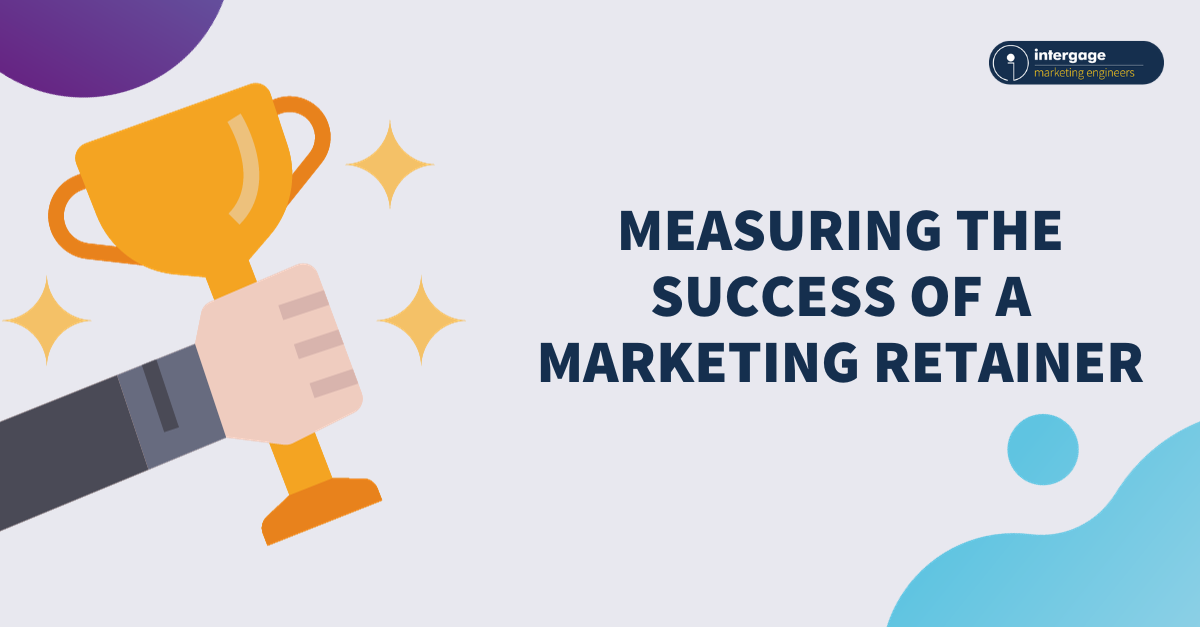Creating Your Own Google Review Link
In today's video, I'm going to show you how to create your own google review link.
It's simple, and it doesn't take too long, but it allows me to give a simple link to my clients in order to receive those all important good reviews. I figured you guys could use it too.
Let's get started.
Find your Google My Business Page
Your Google "MyBusiness" page is like your hub on google. It's a place where people can get relevant and up to date info on your business, like opening times, location, and (importantly) reviews.
This hub can be found by googling your company name. In the video, we use Intergage, but naturally you would use your own company.
When you google your company name, you should see your "MyBusiness" panel on the right hand side. If you don't, you will need to set this up.
On that panel, if you scroll down to where it says "reviews", you'll see a button that is labelled, "write a review".
Click on that button.
Copy the link
When you click on the button, a box is going to appear on your screen. This is how people leave a review for you. What you need to do it copy the link in your address bar.
You can send this link to a customer via an email, or social media, alternatively you could share it on a blog post. Anyone who clicks it will be prompted to log into their own Google account (if they're not already logged in), and they'll then immediately be prompted to leave you an (amazing and helpful) google review!
Make it pretty
In the video, I don't just stop at using the link. Why? The link that Google gives you is a bit ugly. It's long, full of strange characters and could be off putting to click on.
So, I've taken it over to a link shortener. We use something like Bit.ly, but there are plenty out there.
Copy your long google review link into their shortener, and what you get out is a nice, short URL that it much more appealing to click on.
Click below to see how it works, and why not leave a review whilst you're there!