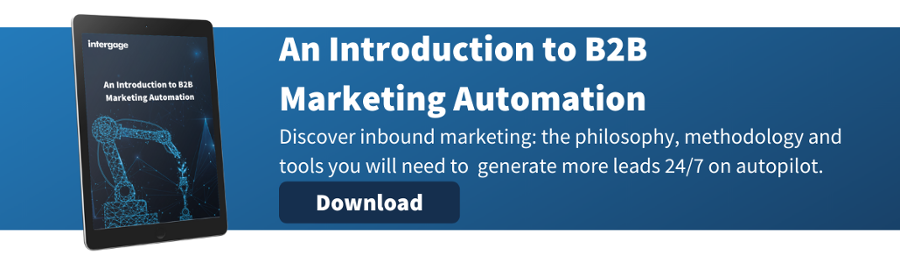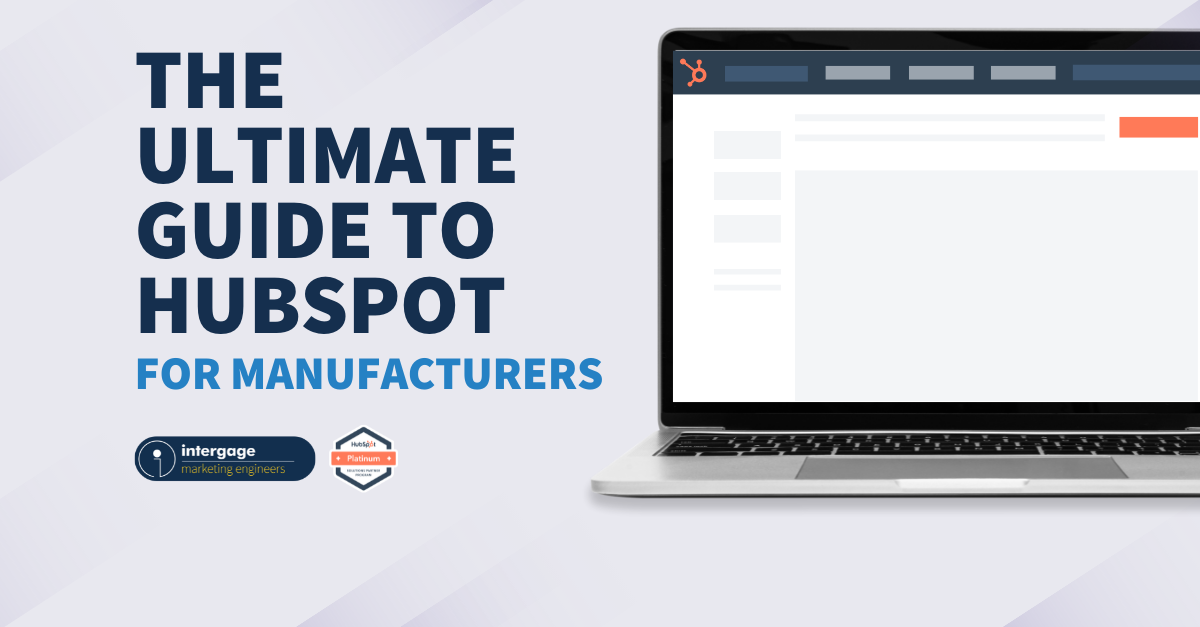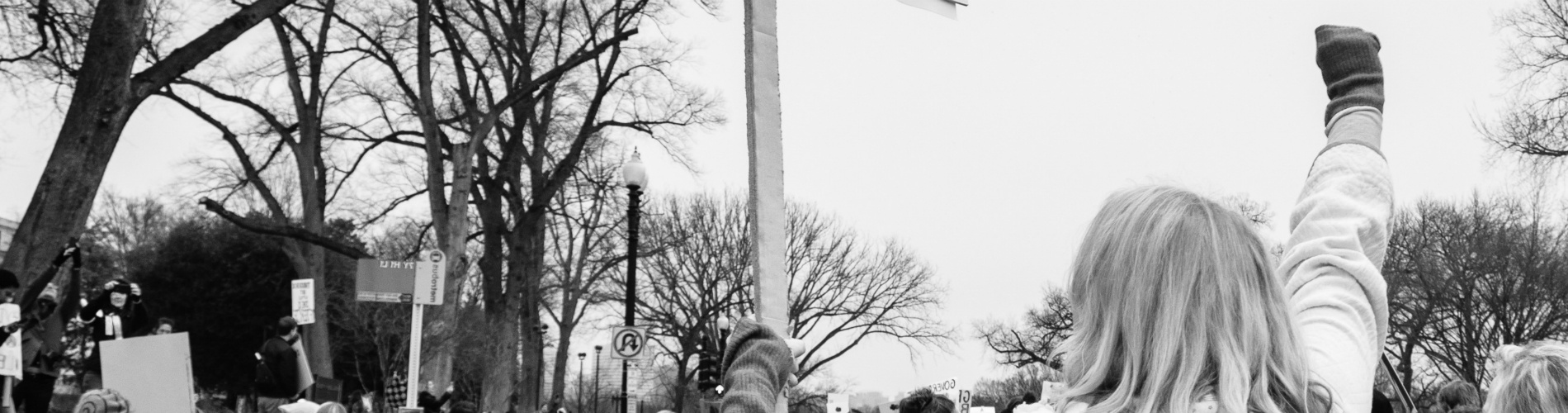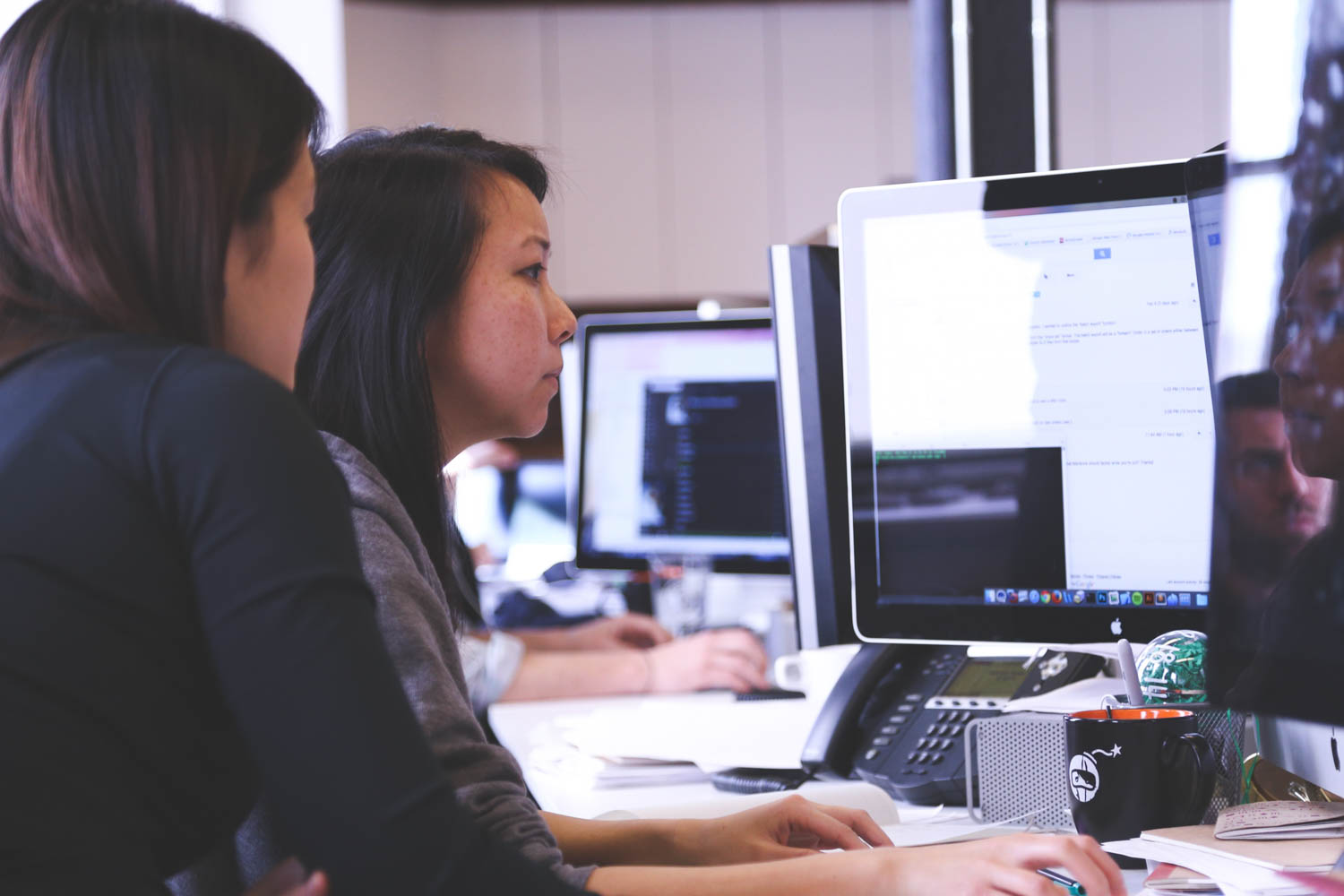Managing Social Media Through HubSpot
As a busy marketer, you probably try to manage your Social Media updates through something like Hootsuite or Buffer. Either way it’s yet another application to dig into, understand and maintain.
If you are using HubSpot for your Inbound Marketing, then you have a great deal of Social Media management built into the Marketing platform. You don’t need another app.
Why is Social Media Sharing Important?
You might produce the greatest content of all time but if you don’t publish it nobody will ever see it. And if you just publish a blog post, unless you have built up a list of subscribers, it may just languish forlornly on your blog.
But now we can tap into the exponential power of social sharing. I have 899 LinkedIn connections, and most of us at Intergage have 500+, especially the heavy networkers (and some of the slimmer ones).
If I share an update across my LinkedIn network not everyone will see it, but a proportion will. And if my colleagues, on seeing an Intergage blog post, all share it across their LinkedIn network, then we dramatically increase its potential reach.
And when readers begin to like and comment on those posts, that really starts to build a picture in Google’s eyes that this is an interesting and engaging piece of content that should be ranked accordingly.
And that’s just LinkedIn.
We should be thoughtful about who we are writing it for, what keywords to use and have helpfully linked through to other relevant content.
If we do all that and write it to educate and delight, then we stand a good chance of our content ranking well and attracting subscribers who will come back for more.
HubSpot Social Media Monitoring
You can just use your Twitter account (or any other social media account) from within HubSpot – your Inbox is there and you can simply Tweet, Like, Retweet and reply from within HubSpot. Which is great – you don’t even need Twitter.
But you can also use HubSpot to monitor:
- Any mentions of your Twitter handle (@intergage)
- Any retweets of yours
- Monitor your Competitors Twitter output
- About Intergage
- Your sent messages
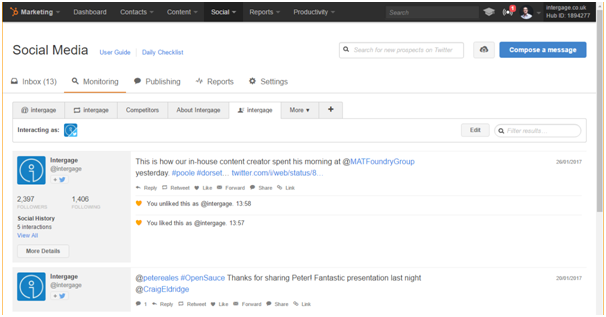
Reporting
If you need to report back to the boss on what is happening on Social Media, you can do that. HubSpot has comprehensive reporting built in:
- Compare time frames
- Compare platforms
- Compare channels
- Campaigns
- Reach
When you have busy social media across multiple campaigns and you are sharing multiple times a day, it is great to be able to see the social media activity by campaign.
Reach also gives you a great regular snapshot of how far your social media sharing reaches out across the various platforms:
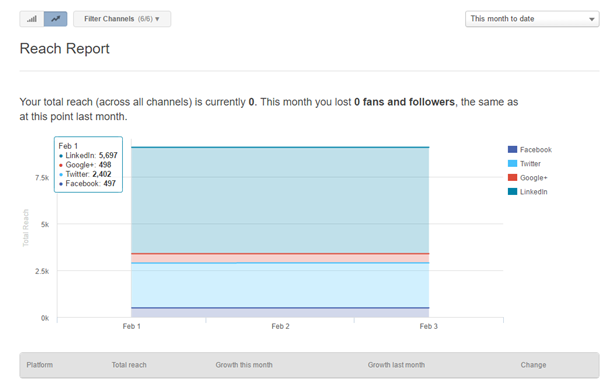
Social Media Publishing
This is probably the best feature of HubSpot’s social media. You can schedule all your posts across any platform that you have configured (Twitter, Facebook, LinkedIn , Google+).
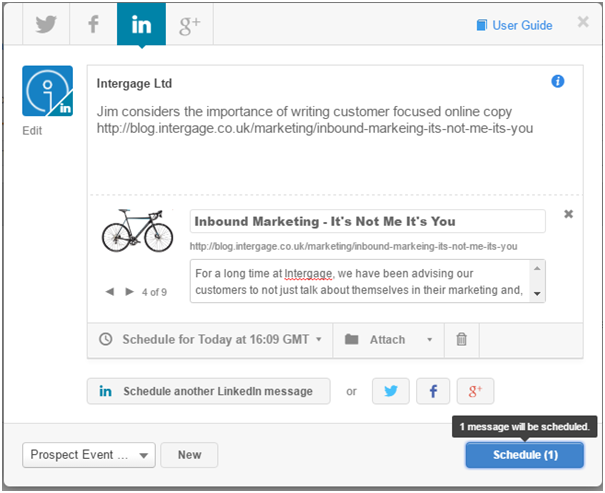
You might find that you have lots of updates to make across Twitter, so HubSpot includes a neat way for you to build a list of Tweets within an Excel spreadsheet.
You can configure the date and time that you’d like them to be scheduled for, along with the message, the link to share and importantly, the campaign that they are associated with.
Since you will create a new campaign if you miss-spell it, the best thing to do is set up a drop down list of all your campaigns in Excel. Then you can never go wrong!

If you don’t know how to create a drop down list in Excel just download this cheat sheet and I’ll show you how I did it.
Then you can simply upload dozens (hundreds?) of tweets at a time, by campaign. Here’s the result of uploading that spreadsheet:
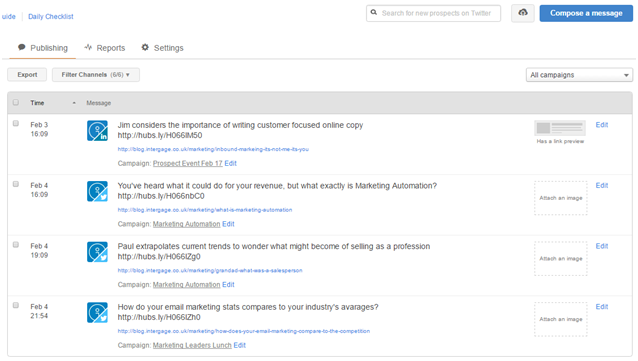
HubSpot’s social media management is great for monitoring (even your competitors), reporting and publishing. And it all comes within the one great package that will help you automate the management and nurturing of your leads.